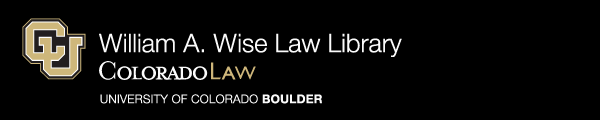Request It! - Hold Request Service for Library Patrons
Patrons may place requests electronically for books in the Wise Law Library from our online catalog.
Books will be retrieved once a day Monday-Friday and will be held at the circulation desk for pickup. Once a requested book is ready, you will receive notification by email.
Library books available for online requesting are those located in the basement, first, and second floor stacks that display a status of Available in our catalog. Items that display a status of Restricted are not available to be requested.